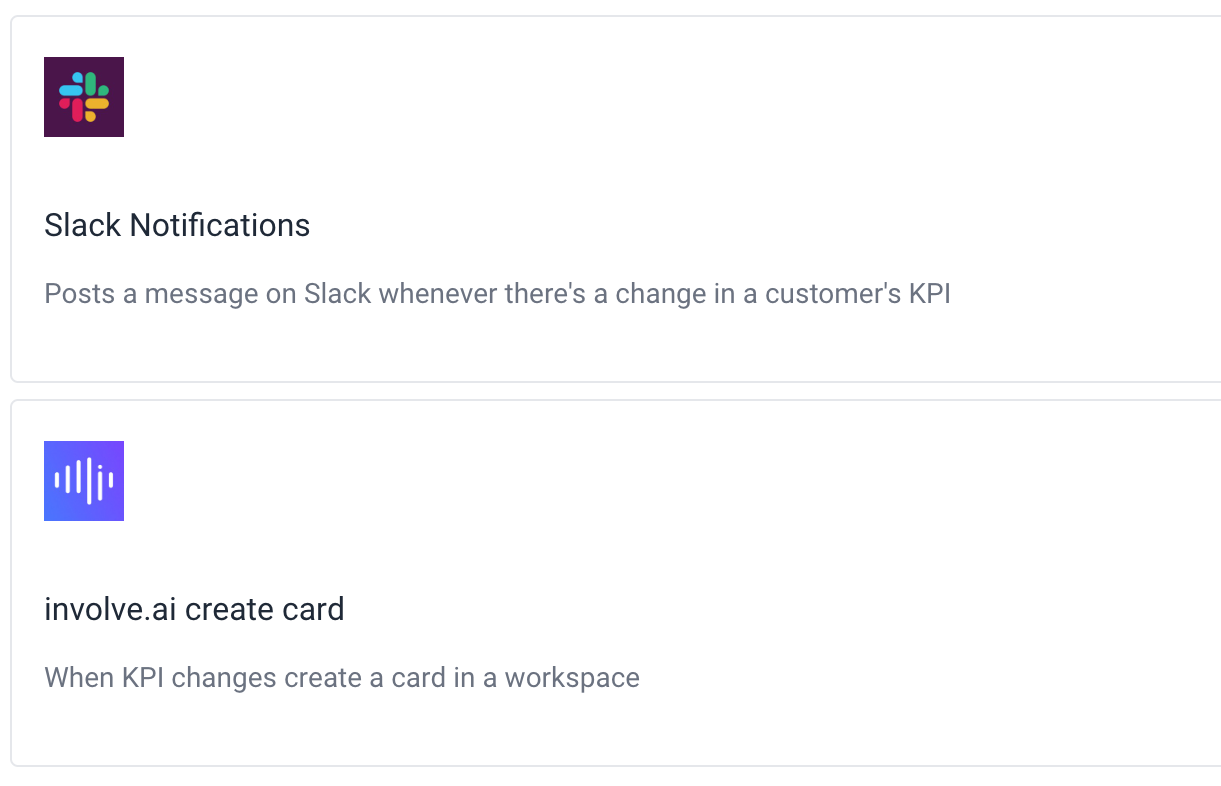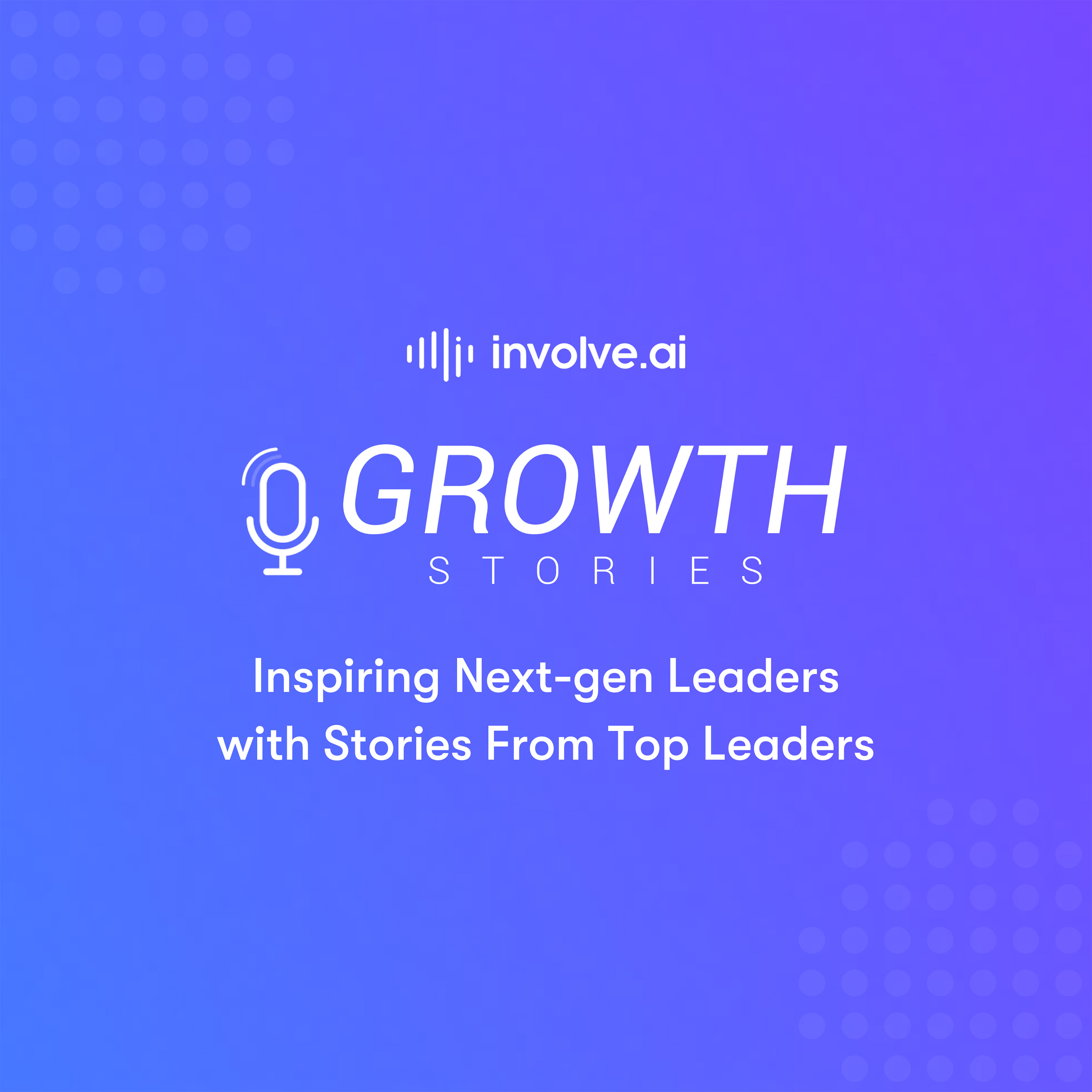Smartflows is automation for your data. These days, it feels like every program, software, or service, needs some form of automated alerts or tasks to help with day-to-day management. Automation simplifies process standardization and ensures nothing gets missed.
Create a Slack Notification based on Simple View
Smartflows will be a new menu section in your involve.ai platform where you can create new flows and monitor your existing flows easily.
When creating a Slack notification, you’ll be able to set alerts for a specific channel. This can be a private channel or a public/group channel.
Smartflows allows you to monitor your KPI changes using high, medium, and low (high, medium, low KPIs using you the Simple View version of your dashboard).
Once you select Slack Notification for creating your Smartflow, you’ll be asked to select a View. You will automatically have All Customers as an available View, but if you have any other Views created in your Customers Dashboard, you will be able to select them here as well. This allows you to set up a Smartflow using those pre-existing filtered Views. You can learn more about how to create a view here.
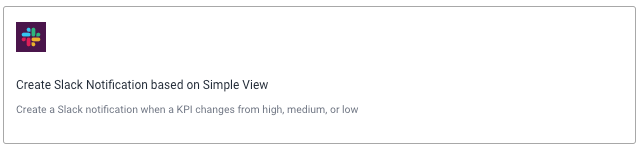
You’ll then need to setup the KPI you want to track and then you’ll be asked to login to authenticate your Slack access the first time you create a smartflow.
Once a data change is noted in your customer dashboard, the slack notification will immediately alert you of that change. Here’s what that will look like:
Smartflows will also show you the last time they were executed and how many times they’ve been used for easy reference:
You can find this information by clicking on the My Flows tab.
Create Info Card Based on Simple View
Whenever a KPI changes from high, medium, or low, you will also soon be able to create an involve.ai info card automatically.
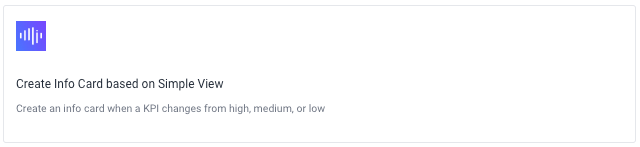
When setting up your info card, you’ll be able to select the Workspace it will populate in, who will be the assignee of the info card and even be able to set a due date for the info card:
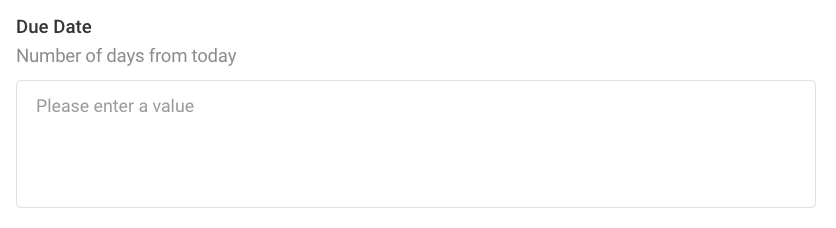
Simply type in a # and whenever the info card gets created the due date will be due after that # of days. For example, you type in 2 and your info card is created on Nov 8- it will be due on Nov 10.
This automation type goes one step further than sending an alert, it automatically creates a task for action:
Once the info card is created, involve.ai can also writeback this info card to a customer’s system of record. So, for example, if you know your team predominantly uses a CRM and manages their day-to-day, this info card can be written back as a task in Salesforce, so that they’ll have quick access to it the second the KPI change is noted.
Create Info Card Based on Detailed View
This Smartflow works has the same setup as the previous smartflow for simple view. The main difference with here, will be that you will be able to enter a specific value you’d like to be notified about- using greater than, equal to or less than.
Create Info Card Based on Trend Changes
The fourth Smartflow option allows you to create an info card based on a specific percentage change in your metrics. First, you’ll be able to select if you’d like to track a positive or negative trend direction. Once you decide what direction you’d like to monitor that specific KPI for you can allocate a percentage, so that you have a task created.
Example Use Cases
How can involve.ai’s new automation tool help you? Smartflows will be leveraged differently per user type, so here are a few quick examples of how each type may find this new tool a huge time saver:
Admins and Management
-
Standardization and playbooks: Every time X KPI changes, I want my team to do Y. Creating an automated task for specific KPI changes will enable your team to perform their outreach more efficiently and consistently across the board.
Customer Success Managers and Account Managers
-
Alerts & Task Creation for Dark Customers: Every organization will have a couple of key metrics that are significant whenever they drop or rise. For example, if product usage is a leading indicator of a healthy and engaged customer, seeing a dramatic drop from high to low, it should be considered.
Smartflows can notify CSMs whenever this change occurs and can automatically create a task for them in their desired Workspace to work out of or send the task back to their existing CRM to manage from there directly. -
Alerts & Task Creation for Upsell Opportunities: For KPIs that showcase upsell opportunities, an automatic notification and task can also be created for outreach here. Ensuring that all opportunities are seized.
Users with access to Smartflows will receive an email notification, as well as an in-app guide as soon as the feature is available in their accounts. This feature is exciting as it ties triggers to action, notifying the right people when they take place. In addition, since your involve.ai dashboard pulls in data from your varied tech stack, Smartflows will be able to help you create the most data-driven triggers and actions for you and your teams.