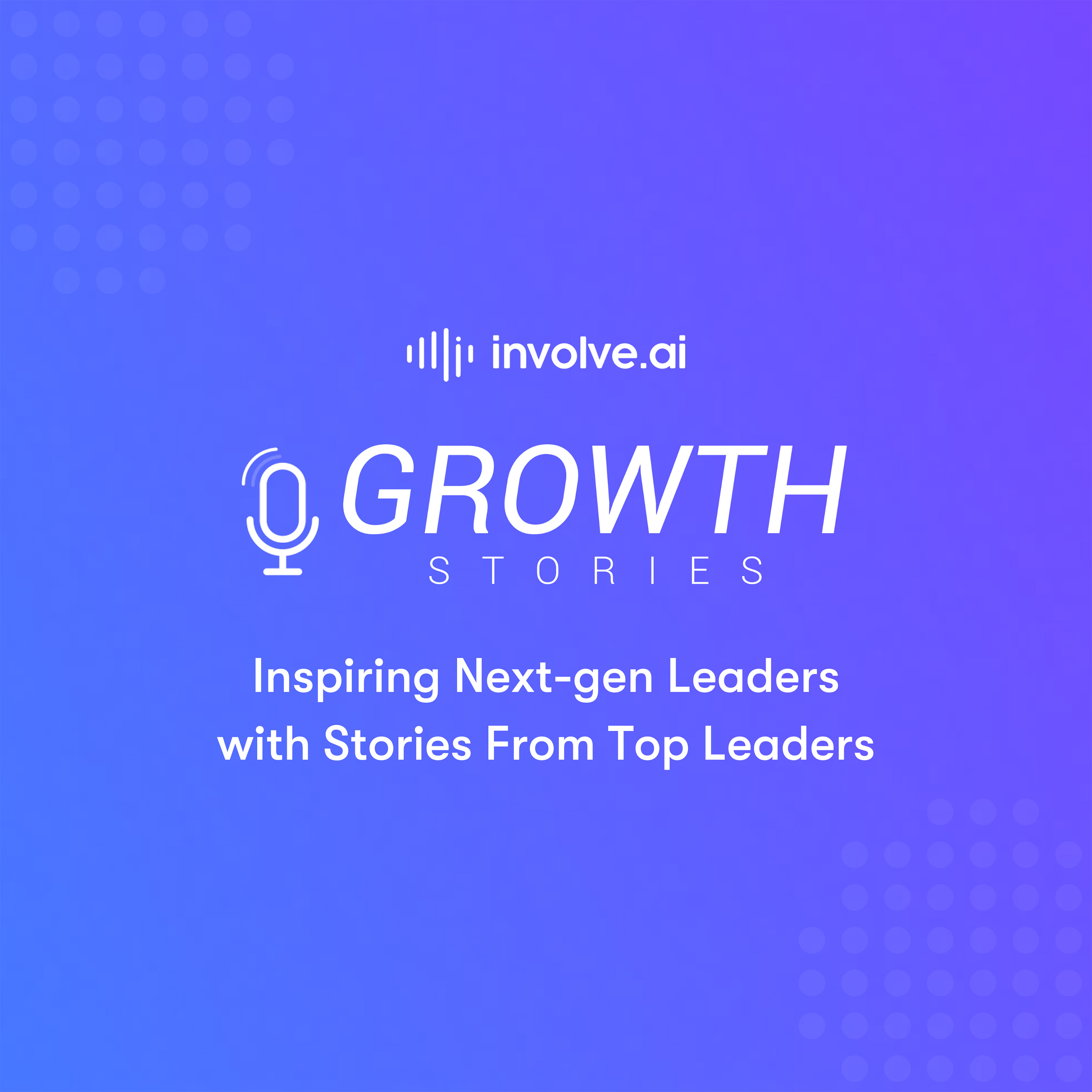Two ways to create a View and reduce the amount of data you see on your customers dashboard.
involve.ai has well over 170+ integrations and your organization most-likely has all, if not most, of your customers data sources linked directly. Having access to so much data may not be necessary for your day-to-day. Simplify your dashboard by setting up filtered views.
You can set views to see only your customers, only customers using a specific product, those in a specific revenue range, etc.
How to set a view
- Login
- In your Customer Health Dashboard, click the Views dropdown next to your left side search bar:
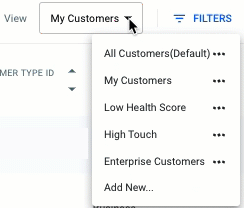
- Click Add New
- Name your view and select your preferred data.
- Save
Once you save a View, it will be available in the Views drop down for easy reference. You can also set a View as your default.
How to turn a filter into a view
- Click Filters in your customers dashboard (next to the View dropdown)
- Select your filters
- Click Save at the top: