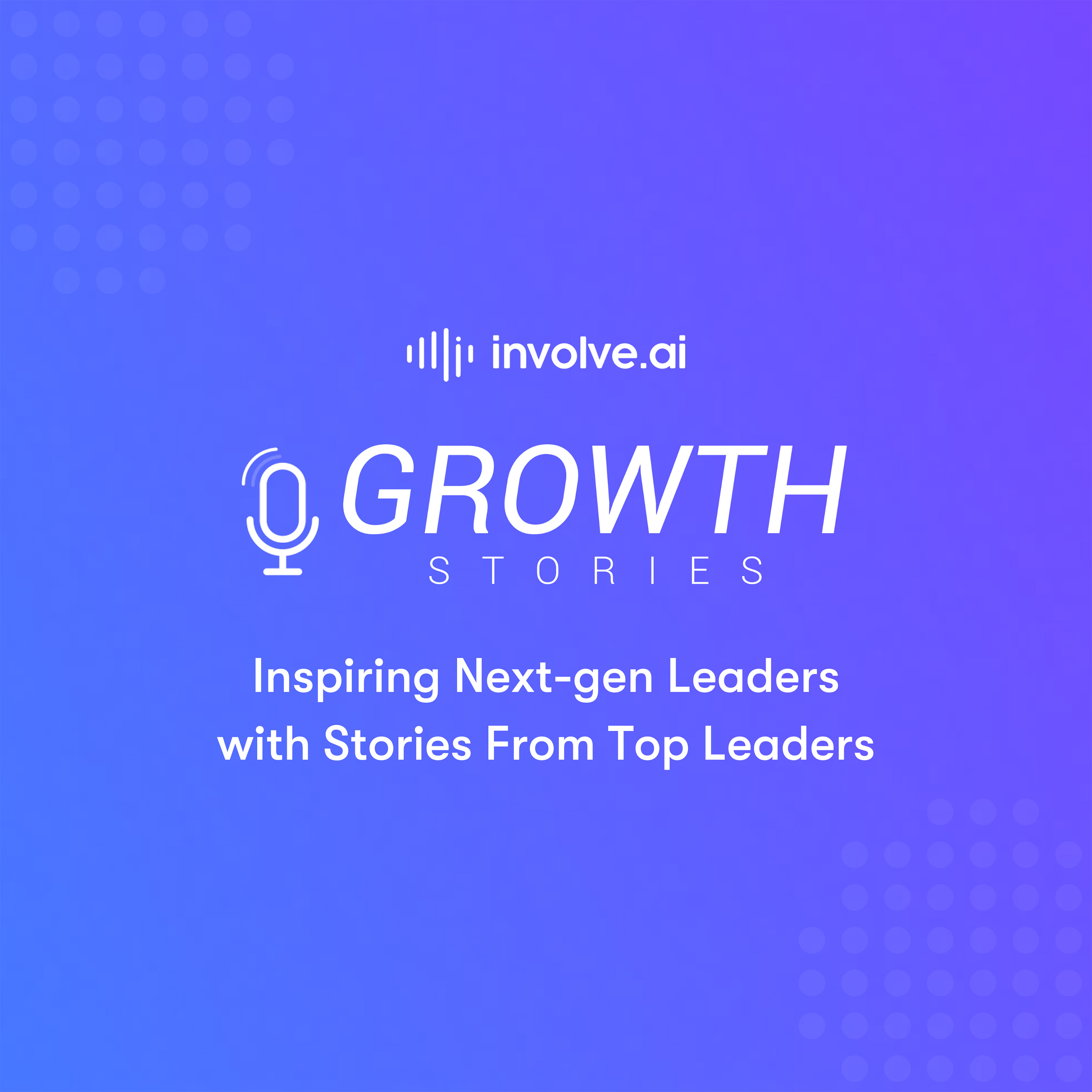This article addresses how to 1) enable API access in Zendesk so it can share data with involve.ai and 2) generate a Zendesk API token to sign in through involve.ai.
In order for data to be shared with involve.ai, API access must be enabled on the Zendesk account. The Zendesk administrator has access to these settings.
Enable API Access in Zendesk
- Login in to your Zendesk administrator account. If you have issues with accessing the Zendesk account, please contact Zendesk support.
- Click the Admin icon (
 ) in the left sidebar.
) in the left sidebar. - Navigate to Channels > API.
- Click the Token Access toggle to enable API token access.
- API Token Access is now enabled.
Generate an API Token
- Login in to your Zendesk administrator account. If you have issues with accessing the Zendesk account, please contact Zendesk support.
- Click the Admin icon (
 ) in the left sidebar.
) in the left sidebar. - Navigate to Channels > API.
- Click the Settings tab, and make sure Token Access is Enabled.
- Click the Add API token button to the right of Active API Tokens.
- Enter a name for the token, such as "Involve.ai Zendesk Token"
- The token generated is displayed in the API token field, under the API token description. Click the Copy button to the right of the token. Paste it somewhere secure. Once you click the Save button, the token will NOT appear again.
- Use the API token when connecting the Zendesk data to involve.ai. Please review this article on How to Login into the Zendesk Data Connector.