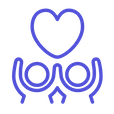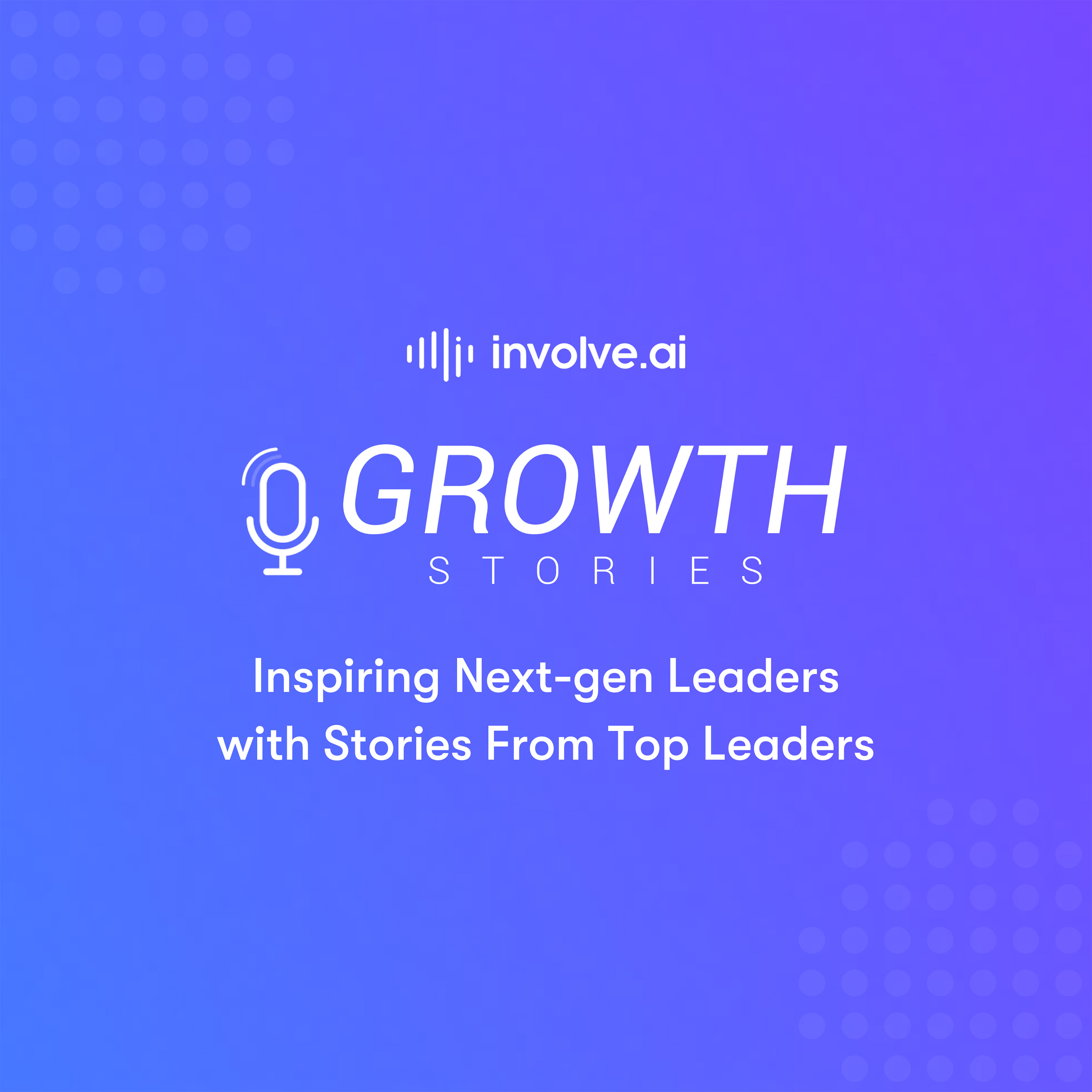While involve.ai relies on unbiased data, human intuition is a valuable data point. There are two ways you can contribute your perspective on customers’ health in the platform: Customer Owner Pulse and Prediction Accuracy Feedback.
Customer Owner Pulse
Customer Owner Pulse is one of the Key Performance Indicators (KPIs) that involve.ai’s patented models use to calculate health scores.
As the title indicates, the Customer Owner Pulse checks the pulse, or feelings, of the Account Manager, Customer Success Manager, Sales Representative, or other individuals identified as “Customer Owner.”
If your organization already maintains a version of this in your CRM, such as a manual health score kept in Salesforce or Gainsight, involve.ai will use your existing data to auto populate this field. If not, involve.ai will auto populate this field as 50%, or the Medium range, during dashboard setup. This allows our model to incorporate a moderate pulse value without assuming either extreme.
Over time, as you manage the relationship with your customers, you can edit this field directly in involve.ai to align the Customer Owner Pulse values with your sense of each account’s health. To do so:
-
In the Customer Health Data section (the Customers tab) of your involve.ai platform, choose a customer, then scroll to the right of that account to the Customer Owner Pulse column.
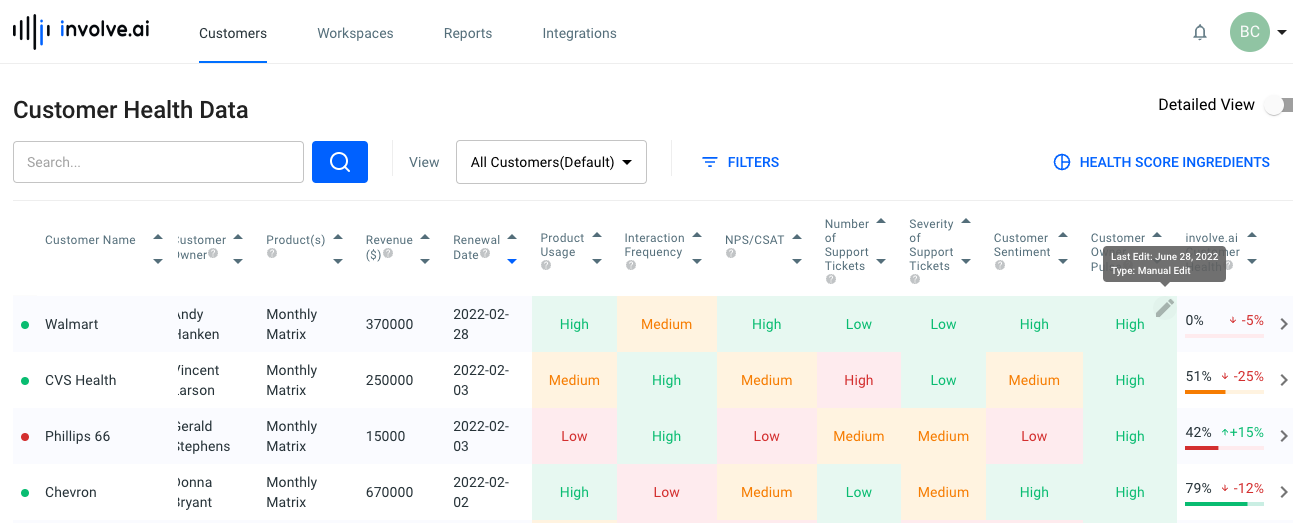
- Hover over the Customer Owner Pulse field for that particular account and a pencil icon will appear. You may hover over the pencil icon to see when this value was last updated and whether the most recent update was manual (a human adjusted the value) or automatic (the AI model pulled the value from a specified data source).
- Click the pencil icon to open a pop up window. This window displays a sliding scale from 0-100% and the current Customer Owner Pulse value.
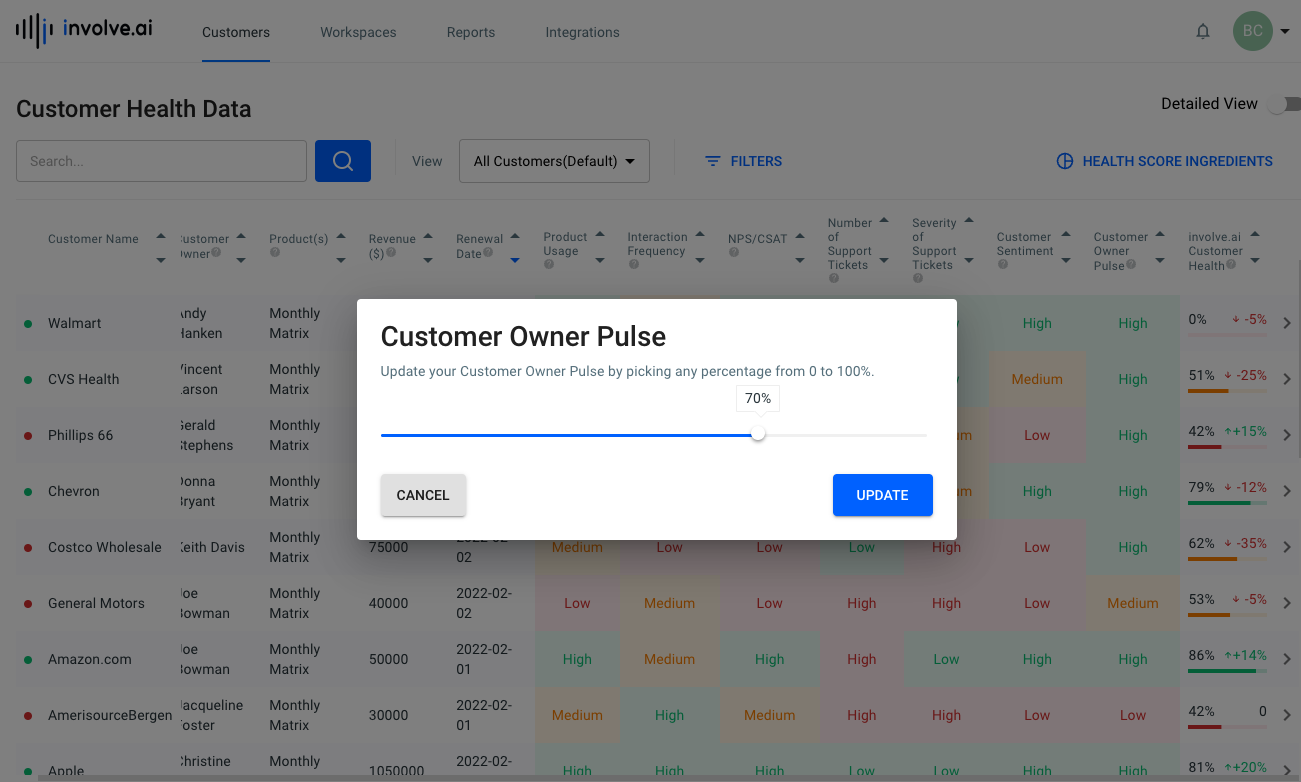
- To change the value, click and hold the button on the sliding scale and slide it left or right to lower or raise the value. Release your hold once the value is aligned to your perception of that customer’s health.
- Click Update.
Prediction Accuracy Feedback
If you agree or disagree with the involve.ai Customer Health value for any of your customers, you can inform the AI model to help it improve its accuracy over time. To do so:
-
In the Customer Health Data section (the Customers tab) of your involve.ai platform, choose a customer, and then scroll to the right of that account to the involve.ai Customer Health column.
-
Click > to the right of the health score for that particular account. This will slide open additional details about the account.
-
At the top of the additional details screen, find Is this prediction accurate?
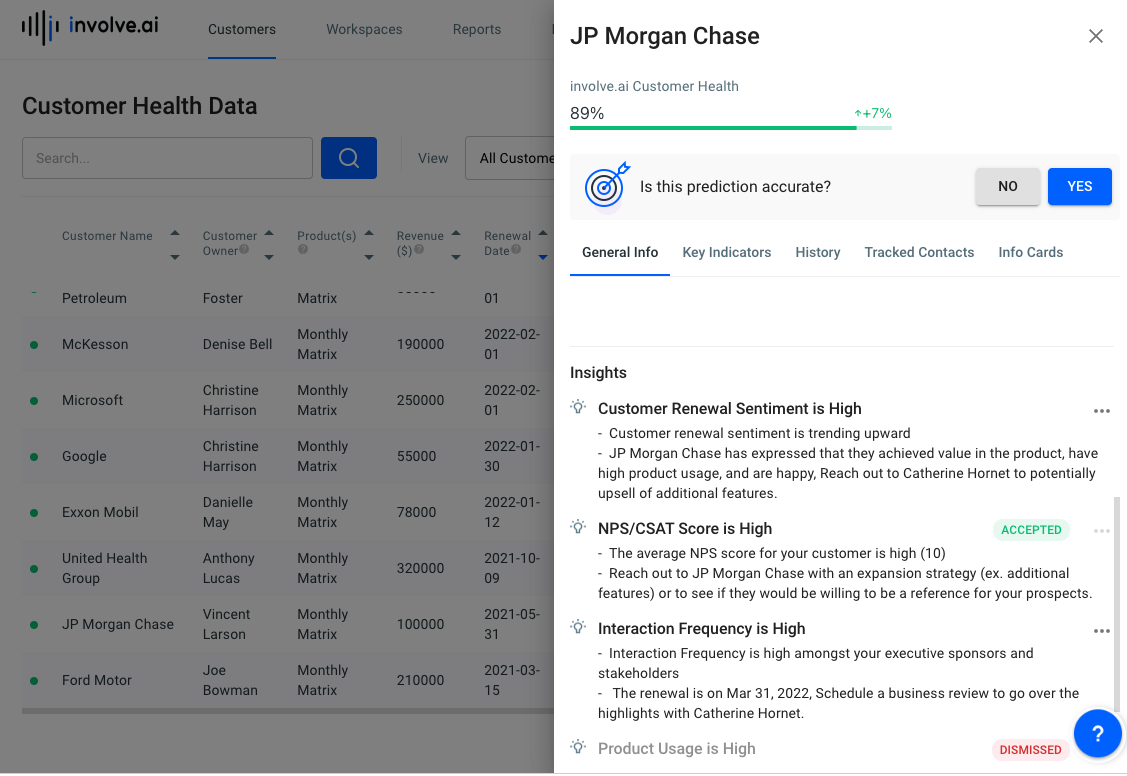
Users can tell the AI whether 89% is a correct health score -
Select Yes if you agree with the current health score.
-
If you disagree with the current health score:
-
Select No to the right of Is this prediction accurate?
-
A pop up window will open. Click and drag on the sliding scale to adjust the the percentage to what you believe the overall health score should be.
-
Enter information in the text field below the sliding scale to inform the Machine Learning team why you believe the current health score is inaccurate. Note: this information should be specific to the health score, not overall product feedback.
-
Click Submit.
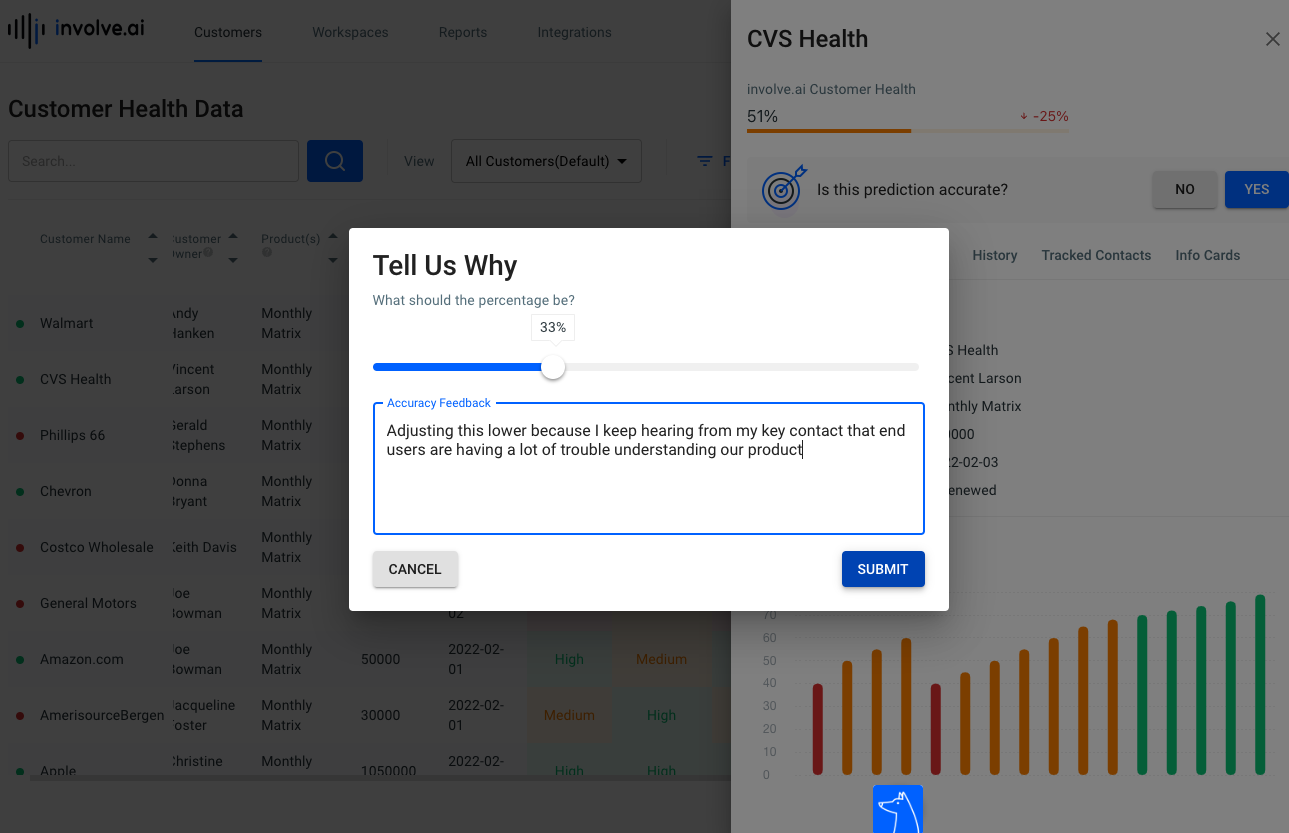
-
-
How do I decide which to use?
Machine Learning models perform best with an abundance of data, so providing feedback through both channels improves the AI’s performance.
Typically, we recommend adjusting each individual account’s Customer Owner Pulse immediately after interacting with that customer, as part of your regular follow up and note-taking routine, or if an important new piece of information comes to light.
Prediction accuracy is best done in batches. For example, provide prediction accuracy feedback on all of your accounts in advance of, during, or after a cross-functional meeting, or set a daily intention to provide prediction-accuracy feedback for a specific number of customers. This ensures that you provide an objective balance of affirmative and conflicting feedback.