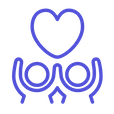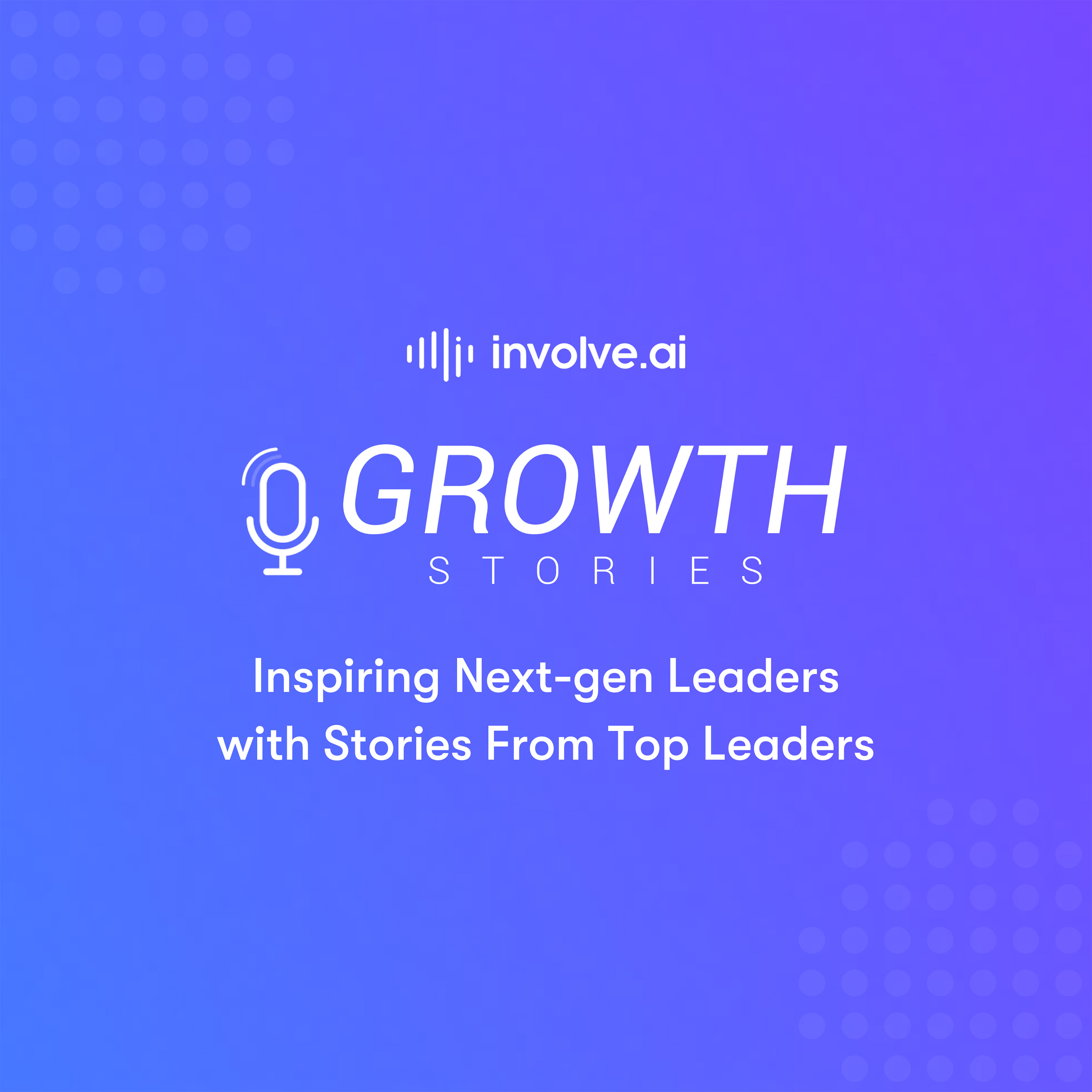Overview
This article addresses how to enable Snowflake access for involve.ai to 1) query the data and 2) view the data.
In order for Snowflake to share data with involve.ai, a Snowflake administrator/superuser must create a service account or managed account and enable view permissions.
How to Provide Snowflake Access to involve.ai
Administrators/Superusers can provide access to Snowflake through either 1) service account or 2) managed account creation.
1) Access via Service Account
- Navigate to Snowflake
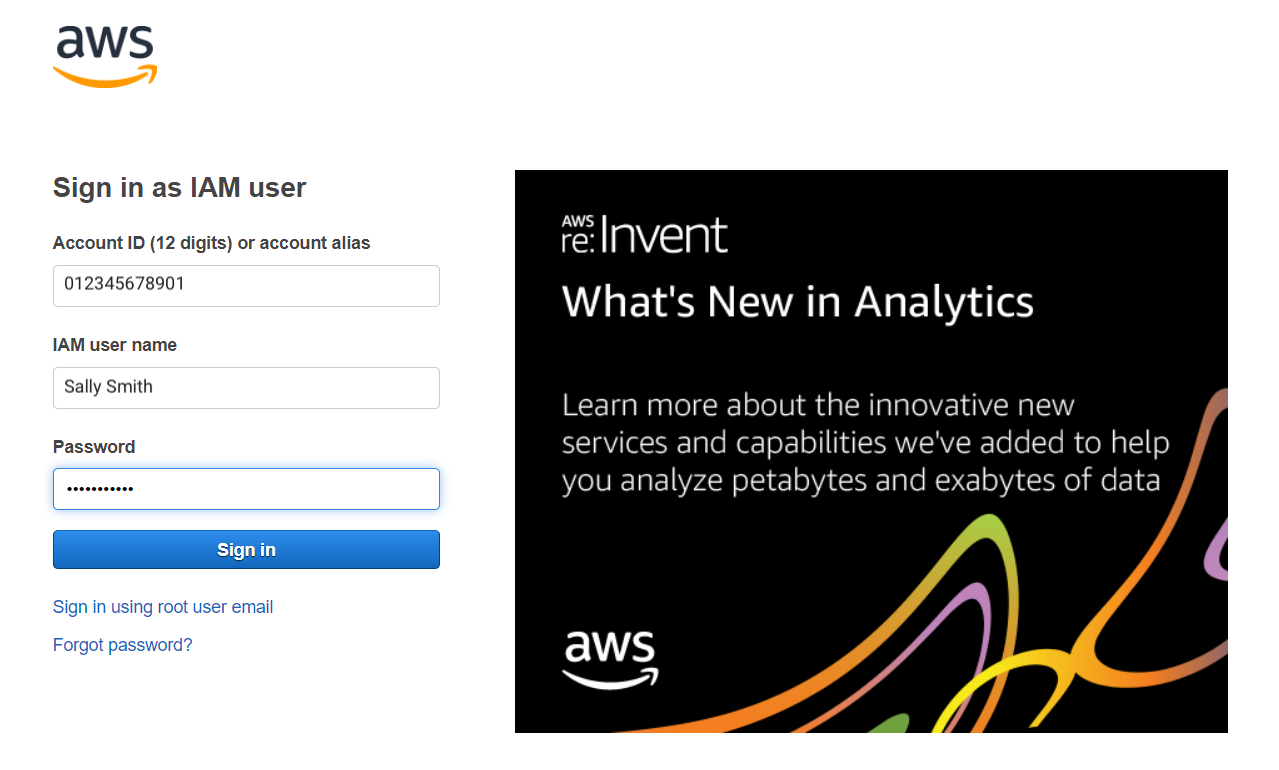
- Navigate to IAM (Identity and Access Management) by typing "IAM" into the search bar.
- Click on Roles.
- Click on the Create Role button.
- Assign involve.ai the AmazonRedshiftReadOnlyAccess role.
2) Access via Managed Account
- Navigate to Snowflake.
- Locate the database that will provide access to involve.ai.
- Use the Create User command to create a new database user.
Please refer to this article on how to create a managed account in Snowflake